Adobe Photoshop introduced neural filters in 2020 and having never actually used them before, I thought it was about time to take a look and see what all the fuss is about. What are they, how to they work and what do they do? Do neural filters provide anything that I can’t actually do myself? Let’s find out…
Adobe Photoshop’s neural filters are AI-powered effects used to speed up image enhancement and manipulation. They can be used for simple tasks like skin-smoothing to more complex things such as changing facial expressions or inserting extra pixels for a “super zoom”. Neural filters are relatively new and additional ones are being constantly added as the AI develops.
If you’ve not yet subscribed to Adobe’s Creative Cloud apps then you can find a full run-down of their plans here (paid link).
What Neural Filters Are There In Photoshop?
At the time of writing this, there are only two properly released neural filters in Photoshop.
Released Filters:
| Filter | What It Does |
|---|---|
| Skin Smoothing | This does a really good job of smoothing skin and removing imperfections saving significant time applying complex masks |
| Style Transfer | As the name implies, select a target image and copy over the style from it |
Since they are so new, Adobe is continuously developing new filters and luckily for us they also allow us to experiment with some in beta. As you can imagine however, as these are experimental, they are not quite fully polished yet and when I tried them out I discovered they can give some amusing results. They certainly do have potential and I can see in certain circumstances really can save a lot of time. I did find that some of them have more novelty value than actual use – I can’t really see myself needing to use the Makeup Transfer filter but that’s not really a surprise. Check out the beta filters available in this handy table below:
Beta Filters:
| Filter | What It Does |
|---|---|
| Smart Portrait | Adjust age of the subject, head direction and facial expression to name but a few. Truly outstanding! |
| Makeup Transfer | Copy the makeup style from one portrait to another |
| Depth-Aware Haze | Adds a warm haze around the subject |
| Colorize | Add color to black and white images |
| Super Zoom | Generates additional pixels to compensate for loss of definition when zooming in to an image. It also smooths, sharpens or enhances the image in a number of other ways to avoid it looking weird |
| JPEG Artifacts Removal | Removes compression artifacts |
My Favorite Neural Filters:
Some of the neural filters I was very impressed with and thought they deserved talking about a little more:
Smart Portrait
This filter is actually several in one. It needs a lot of processing power but actually processes data in the cloud. Smart portrait can be used to change expressions, subject age, head direction and lighting which if used correctly can be very effective. I managed to make the images below using the age, expression and head tilt sliders and I’m pretty impressed with the results. I did find that the filter failed to detect some areas of hair which Photoshop probably misjudged as part of the background so I had to fill that in manually but I then discovered you can also change the mask placement with another slider to capture more of the face. The actual expressions however look freakishly accurate.
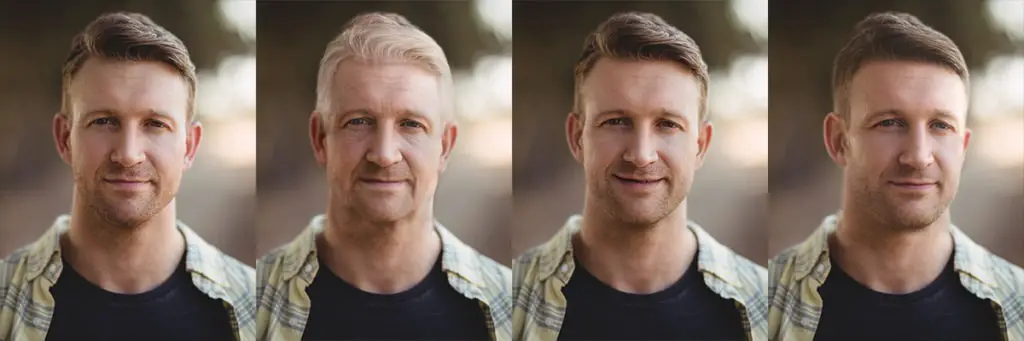
Super Zoom

As soon as I saw the Super Zoom filter I immediately thought “Yes! About time!”. We’ve all cropped and zoomed an image only to be disappointed by the results due to the resulting low resolution. I found that the filter does a decent job or adding extra pixels to minimize this and there are options to add varying degrees of blur or sharpen, as you can see from the comparison image I’ve made of the large creepy eyes!
As soon as I saw the Super Zoom filter I immediately thought “Yes! About time!”
In the filters list are also a number that aren’t even in beta yet. You can express your interest and essential cast a vote about which you would like to see next. Some of these are potentially really exciting and I’m looking forward to them being available to play with.
Filters Coming Soon:
Since Adobe is going to continue to expand the list of neural filters, Photoshop has a list of future filters for which users can see a description and also vote for ones they find of interest. I therefore assume that if there is sufficient interest then those filters will then be released into Beta. As of today the list is as follows:
| Filter | What It Does |
|---|---|
| Photo Restoration | Take an old photo and make it look less crappy but in a smart way |
| Dust & Scratches | Remove imperfections |
| Noise Reduction | Neural networks are involved here. Who knew? |
| Face Cleanup | Change lighting, shadows and remove glasses |
| Photo to Sketch | Does what it says but doesn’t Photoshop do this already? |
| Sketch to Portrait | Useful if you’ve been watching too much CSI |
| Pencil Artwork | Like photo to sketch but more “arty” |
| Face to Caricature | Endless amusement. You need this! |
To see some of the neural filters in action, take a look at Adobe’s video demo here:
How To Use Photoshop Neural Filters
Using neural filters is actually very easy. All you need to do is navigate to the Filter menu and click Neural Filters. Each filter can then be toggled on or off and adjusted with sliders for it’s various properties. There is also a button to toggle the preview on or off so you can switch between the before and after state. The filters that work on portraits auto-detect and faces in the image and outline them with a blue box. I was then able to select the face I wanted to apply the filter to. It’s all really intuitive so the learning curve is low.
With regards to the output, there are a number of ways to apply neural filters which can give you varying degrees of flexibility:
- Current layer – this is destructive so is not advisable unless you have a specific reason to do so
- Duplicate layer
- Duplicate layer masked
- New layer
- Smart filter
The only real downside in terms of user experience is the amount of time it can take to render the result. If you don’t have top-end hardware then you can be waiting a few minutes sometimes for your changes to be updated. I found some filters were faster than others but if I wanted to make fine adjustments then it could get pretty annoying. If you have a faster laptop than mine then hopefully this will be less of an issue. For the smart portrait the processing is done in the cloud so your computer won’t completely explode. It does mean waiting for the result a little longer though. Overall though, the speed was not totally detrimental to the experience, so I would still use neural filters if I have the need.
Why Don’t I Have Neural Filters In Photoshop?
Each neural filter needs downloading separately and by default none of these come pre-installed. This is made pretty easy though with a download button next to each filter. Just navigate to the Filter menu and click Neural Filters. Once downloaded each neural filter can be enabled with a toggle but portrait filters are greyed out if a face is not detected.
Do Photoshop Neural Filters Actually Work?
No doubt, with these being new technology it will improve over time as some of the beta filters can be rather mixed. The output can vary significantly depending on the image they are applied to. A lot of them give good results when doing slight tweaks but if the sliders are turned way up then the final image can be quite grotesque or indeed hilarious.
The Smart Portrait is a good example of being a mixed bag. The aging is disturbingly accurate and upon aging a photo of myself I actually gasped out loud as I see myself turn into my Dad. Needless to say I’m not putting that on the internet! Tweaking facial expressions is good, but turn the sliders way up and you can look forward to some comedy teeth being inserted.
As with any tool, it still takes skill to use these filters but it can help achieve results that would otherwise take far longer to achieve.
Now in terms of speed, if you don’t have the latest hardware then some of the neural filters can take anywhere from seconds to several minutes to process. This could be an issue if you need to make iterative changes.
Overall though, neural filters are pretty impressive and with Adobe’s continued development of AI and machine learning we can be sure that they will only get better and more impressive. In particular, I’m looking forward to playing with the “Face to Caricature” filter once it is in Beta.
Find out more about Photoshop’s neural filters on Adobe’s website here.
If you’ve not yet subscribed to Adobe’s Creative Cloud apps then you can find a full run-down of their plans here (paid link).
Hopefully you found this post useful, in which case, you might want to check out my guide Adobe Creative Cloud: Apps and Tools Explained which gives a complete overview of all the other apps in Creative Cloud and more!
Featured image: WavebreakMediaMicro / stock.adobe.com
Adobe, Adobe Creative Cloud and Photoshop are either registered trademarks or trademarks of Adobe in the United States and/or other countries.








